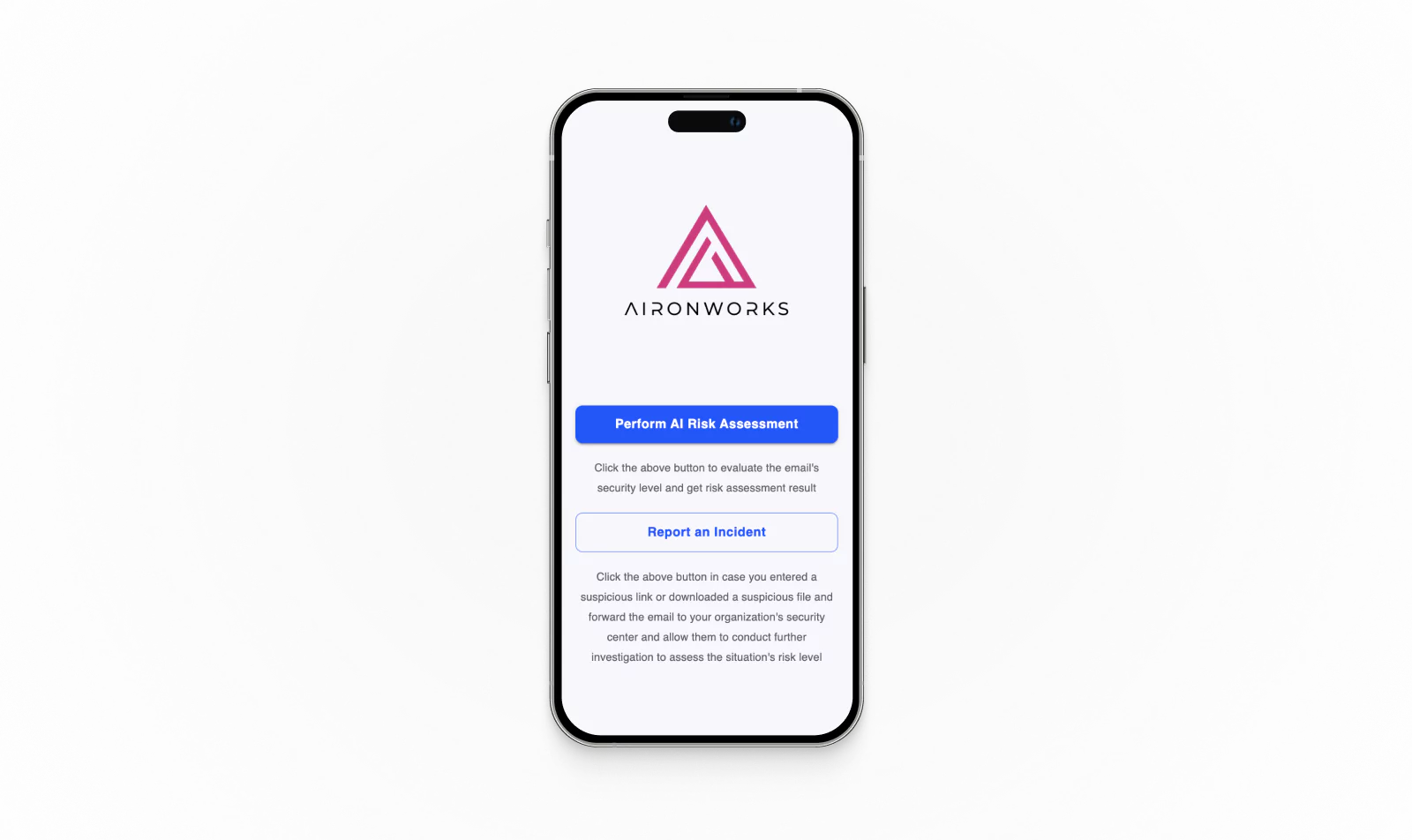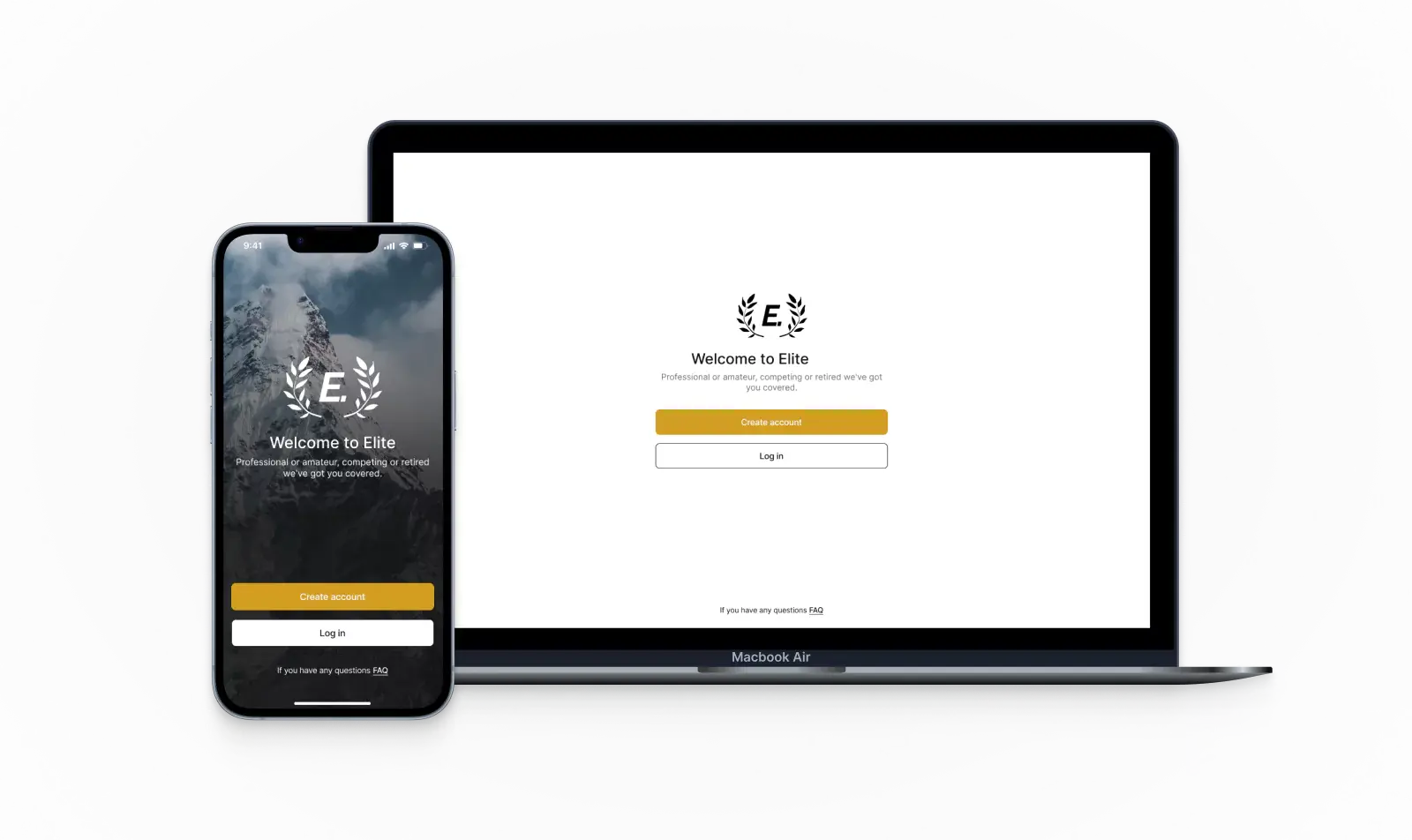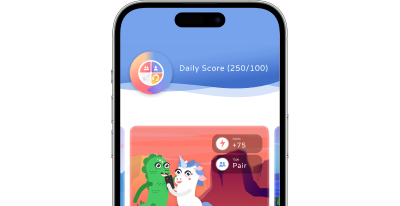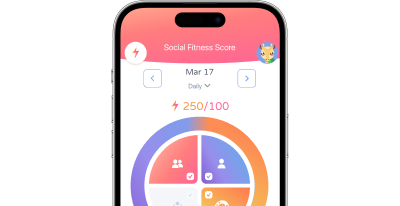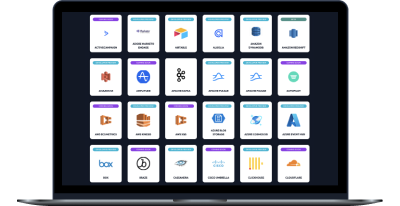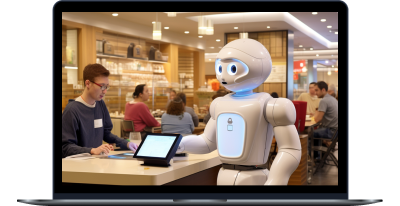Recent projects
Discover custom solutions that enable our clients to achieve unique business goals and seize new opportunities
Selected filters:
LOOKING FOR A SOLUTION THAT MATCHES YOUR BUSINESS GOALS?
Contact us to get the most relevant tech for your business details.
HIRE A TRUSTWORTHY PARTNER WITH A PRODUCT MINDSET
With our technical excellence and domain expertise, you will get a solution tailored to your specific business goals.